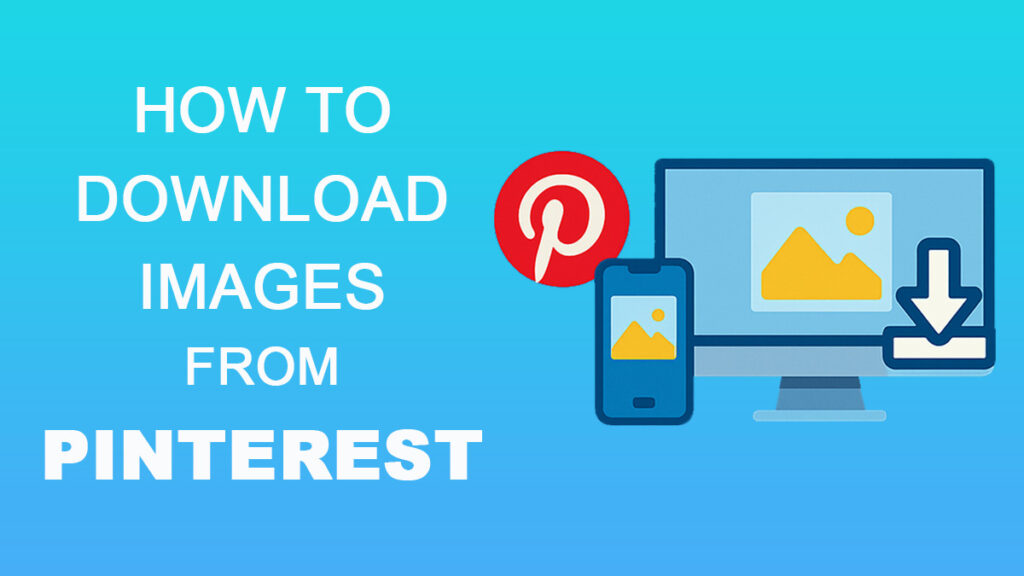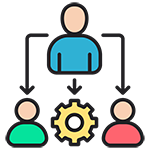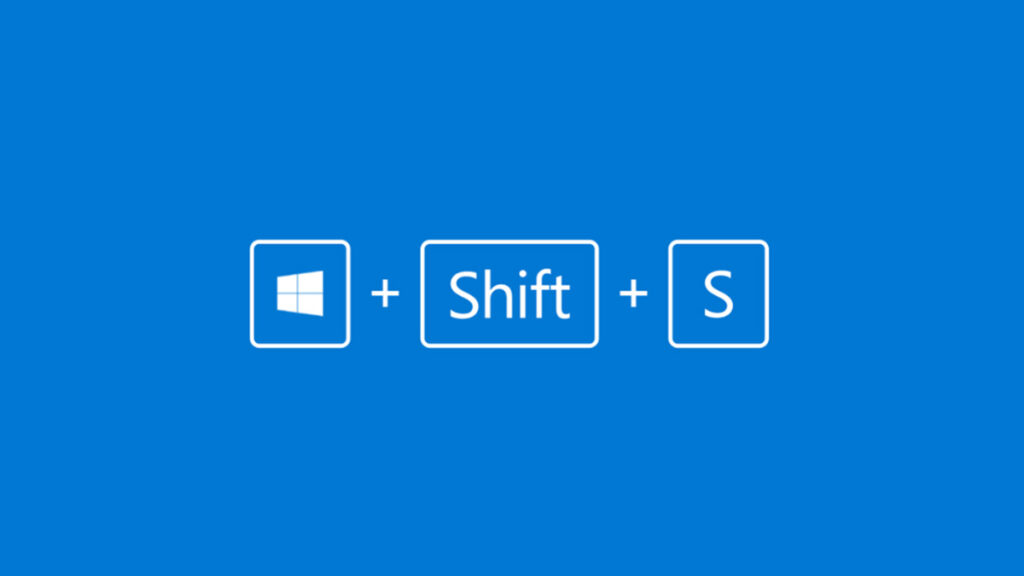Pinterest is like a digital mood board where ideas come to life—recipes, travel spots, DIY hacks, fashion inspo—you name it. And let’s be real, sometimes you stumble on something so good, you just have to save it outside the app. Maybe it’s a wallpaper, maybe it’s tonight’s dinner recipe, or maybe just a quote that speaks to you.
The question is: how do you actually download images from Pinterest?
The answer isn’t always straightforward. While Pinterest does let you save some images and even certain videos directly, not every Pin comes with a handy “Download” button. Plus, there are copyright rules and app quirks to keep in mind.
In this how-to guide, I’ll walk you through the official, safe methods for downloading Pinterest images on Android, iPhone, and desktop. We’ll also cover what to do when the download option is missing, and how to stay on the right side of Pinterest’s rules.
So, ready to bottle up your favorite Pins like a genie’s wish? Let’s dive in.
Quick Answer
If you just want the shortcut, here it is:
Simple rule: if you see the Download button, it’s yours to save. If not, the option’s disabled by the creator.
Before You Download: A Quick Word on Copyright
Pinterest feels like a treasure chest of images, but remember—most of those treasures belong to someone else. Just because you can download a Pin doesn’t always mean you’re free to use it however you like.
Here’s what you need to know:
Think of it like this: Pinterest gives you the lamp, but the wishes still belong to the genie who created the Pin. Use them wisely.
Official Methods to Download Images from Pinterest
Download Images on Android
Got an Android phone? Downloading a Pin is pretty straightforward:
- Open Pinterest and tap on the Pin you want.
- Hit the ⋯ (three dots) in the top-right corner.
- Select Download image.
- Open your Gallery or Photos app—the image should be waiting there.
If you don’t see “Download image,” it means the creator has restricted downloads for that Pin. In that case, you’ll need to either save it to a board or check the source website for alternatives.
Download Images on iPhone or iPad
Using an iPhone or iPad? The steps are just as simple:
- Open the Pinterest app and tap on the Pin you want.
- Tap the ⋯ (three dots) in the top-right corner.
- Choose Download image.
- Head over to your Photos app—the image will show up under Recents.
If the download option isn’t there, it’s because the creator has disabled it. In that case, your best bet is to save the Pin to a board or visit the source site for a proper download.
Download Images on iPhone or iPad
Prefer working from a bigger screen? Pinterest lets you download images on desktop too:
- Open Pinterest in your browser and click on the Pin you want.
- Look for the ⋯ (three dots) next to the image.
- Click Download image.
- The file will land in your computer’s Downloads folder.
Right-clicking the image usually won’t work since Pinterest blocks that option. Stick with the official download buttoninstead.
What About Videos?
Images are simple, but videos on Pinterest work a little differently. Here’s what you can (and can’t) do:
On Android or iPhone:
On desktop:
And just like images, not every video can be downloaded. If the creator has restricted it, the option won’t appear.
When the Download Button Is Missing
Sometimes you’ll open a Pin, hit the ⋯, and… nothing. No download option. Here’s why that happens and what you can do:
If the option’s missing, it’s not a bug—it’s usually by design. Think of it as a gentle reminder to respect the creator’s rules.
Third-Party Download Methods
Pinterest’s built-in download option works fine for one or two images. But what if you want to grab an entire board or save high-resolution files in bulk? That’s where third-party tools come in. They can be handy, but you’ll want to tread carefully—Pinterest doesn’t officially support them, and misuse can break their Terms of Service.
Golden rules before you dive in:
Browser Extensions
Extensions are the quickest way to download multiple images at once:
How it works:
- Add the extension from the Chrome Web Store.
- Open your Pinterest board.
- Click the extension icon.
- Select the images or the whole board to download.
Always check reviews and permissions before installing. Reliable extensions usually come from verified developers with plenty of positive feedback.
Online Downloaders & Apps
Don’t want to install anything? Web-based downloaders can do the job:
These tools are quick for one-off jobs, but be selective—stick to trusted sites and avoid giving away personal data.
Dedicated Software
If you’re dealing with large collections, desktop software may be more reliable:
Simply install it from the official website, paste in your Pinterest links, and queue your downloads.
Disclaimer: Third-party tools and downloaders are not officially supported by Pinterest, and using them may violate Pinterest’s Terms of Service. They also carry potential risks, such as malware, data misuse, or account restrictions. If you choose to use these methods, proceed cautiously, stick to trusted sources, and remember that you are responsible for any consequences.
Official vs. Third-Party Download Methods
| Method | Pros | Cons |
|---|---|---|
| Official (Pinterest app/web) | – Safe and built-in – Simple steps – No risk to your account | – Only works for individual Pins – Some images/videos can’t be downloaded – No bulk save option |
| Third-Party Tools | – Bulk downloads (entire boards) – Can handle videos and high-res files – Saves time for large collections | – Breaks Pinterest’s Terms if misused – Risk of spam, malware, or shady permissions – Can get your account flagged |
Quick takeaway:
Troubleshooting
Running into hiccups? Here are some common issues and fixes:
If none of these work, the safest fallback is to save the Pin to your board so you don’t lose it.
Safe Alternatives
If the download button isn’t there—or you’d rather not risk third-party tools—there are safer ways to keep your favorite Pins handy:
Think of these as the “no-risk” ways—safe for your account, safe for your device, and respectful to the creator.
Conclusion
Downloading images from Pinterest is easy once you know the ropes. On mobile or desktop, the built-in Download Image option works for most Pins. For videos or bulk saving, third-party tools step in—but they also carry risks, so tread carefully.
The key takeaway?
Pinterest is a treasure chest of ideas—DIY projects, recipes, wallpapers, design inspo. Whether you’re saving a single Pin for later or archiving a whole board, the genie’s advice stays the same: keep it safe, keep it simple, and keep it respectful.
FAQs on Downloading Images from Pinterest
1. Can I download Pinterest images without an account?
Yes, on desktop you can usually right-click → Save image as. But for videos or high-res images, you’ll need to be logged in.
2. Why don’t I see the download button on some Pins?
The creator may have disabled it, or the Pin is a video ad. In those cases, the option won’t appear.
3. Is it legal to download images from Pinterest?
Downloading for personal use is fine, but reposting or using someone else’s work commercially without permission can land you in trouble. Always credit creators.
4. Can I download an entire Pinterest board at once?
Not with official tools. For bulk downloads, you’d need third-party extensions—but those come with risks.
5. Do downloads work the same on Android and iPhone?
Mostly yes, but the save location differs: Android saves to your Gallery/Files, iPhone saves to the Photos app.
6. Can I download Pinterest videos?
Not directly. You’ll need third-party tools, and even then, only if the video isn’t restricted.
7. Do third-party downloaders steal data?
Some shady ones might. Stick to trusted browser extensions or sites, and never enter your Pinterest login into them.